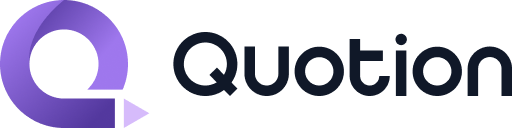Personalization
Site Customization
Customize your Quotion site styles through the dashboard.
Video Tutorial
Access Design Controls
- Log in to the dashboard
- Select your site in the sidebar
- Click the design link

Design Interface
The design interface contains:
- Page selector: Switch between
all,home,postandogpages - Control panel: Left side contains all customization options
- Live preview: Right side shows changes in real-time
- Publish button: Top right saves your changes
Always publish changes - Unpublished changes are lost after page refresh
Available Customizations
All Pages

| Option | Description |
|---|---|
| Font | Choose serif or sans-serif |
| Font size | 12px to 20px |
| Branding color | Set primary brand color |
| Background color | Change site background |
| Site logo/favicon | Upload or use default |
| Header/footer links | Customize header and footer links |
| Custom CSS | Add custom styles (Lite+ plan) |
| Custom JavaScript | Add custom scripts (Pro+ plan) |
Home Page

| Option | Description |
|---|---|
| Sort by menu | Toggle visibility |
| Tag tabs | Toggle visibility |
| Custom CSS | Add custom styles (Lite+ plan) |
| Custom JavaScript | Add custom scripts (Pro+ plan) |
Post Pages

| Option | Description |
|---|---|
| Reading time | Toggle visibility |
| Excerpt | Toggle visibility |
| Publish date | Toggle visibility |
| Table of contents | Toggle visibility |
| Share buttons | Toggle visibility |
| More posts | Toggle visibility |
| KaTeX | Toggle math support (Lite+ plan) |
| Custom CSS | Add custom styles (Lite+ plan) |
| Custom JavaScript | Add custom scripts (Pro+ plan) |
Custom CSS and JavaScript examples
Add Scroll Progress Bar
.progress-bar {
background: rgb(var(--brand-500));
height: 5px;
width: 0%;
position: fixed;
top: 0;
z-index: 11;
}var elm = document.getElementById('progressBar');
if (!elm) {
elm = document.createElement('div');
elm.id = 'progressBar';
elm.classList.add('progress-bar');
document.body.appendChild(elm);
}
window.addEventListener('scroll', handleScroll);
function handleScroll() {
var winScroll = document.body.scrollTop || document.documentElement.scrollTop;
var height =
document.documentElement.scrollHeight -
document.documentElement.clientHeight;
var scrolled = (winScroll / height) * 100;
document.getElementById('progressBar').style.width = scrolled + '%';
}
Use more fonts
Use a different font for headings:
@import url("https://fonts.googleapis.com/css2?family=DM+Sans&display=swap");
h1, h2, h3, h4, h5, h6 {
font-family: "DM Sans", system-ui, -apple-system, BlinkMacSystemFont, "Segoe UI", Roboto, Helvetica, Arial, sans-serif, "Apple Color Emoji", "Segoe UI Emoji", "Segoe UI Symbol", "Noto Color Emoji";
}- Replace
DM SansandDM+Sanswith any google font you want to use. - Change the CSS selector to
p, li, pre, blockquoteto apply the font to body texts.
Hide UI Elements
Hide featured card:
#featuredPost {
display: none;
}Hide post author:
#writtenBy {
display: none;
}Custom Background Images
Quotion uses a default image list when posts have no image.
Replace with Your Image
div[style*=".quotion/"] {
/* You can copy and paste your Quotion site post image URL here */
background:url(https://static.quotion.net/site/blog/image/0fbbffb2ad26.png) !important;
display: flex;
align-items: center;
justify-content: center;
}Use Emoji Background
div[style*="/.quotion/"] {
background: rgb(var(--gray-500)/0.3) !important;
display: flex;
align-items: center;
justify-content: center;
}
div[style*="/.quotion/"]::before {
content: "NO IMAGE";
position: absolute;
font-size: 5rem;
color: white;
}
div[style*="/.quotion/"]::after {
content: "😩";
position: absolute;
font-size: 16rem;
opacity: 0.222;
}
Gradient Backgrounds
Sunset gradient:
div[style*=".quotion/"] {
background: linear-gradient(45deg, #ff9a9e, #fad0c4, #fad0c4) !important;
}Ocean blue:
div[style*=".quotion/"] {
background: linear-gradient(135deg, #0061ff, #60efff) !important;
}Emerald radial:
div[style*=".quotion/"] {
background: radial-gradient(circle, #43cea2, #185a9d) !important;
}Purple haze:
div[style*=".quotion/"] {
background: linear-gradient(to right, #c471ed, #f64f59) !important;
}Pastel rainbow:
div[style*=".quotion/"] {
background: linear-gradient(90deg, #ffafbd, #ffc3a0, #c2e9fb, #a1c4fd) !important;
}Gradient Tools
FAQs
Build your blog with Apple Notes in less than 5 minutes! Try Quotion for free!
How is this guide?