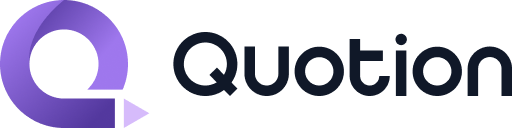Team Management
Invite team members to your Quotion site and collaborate on features like newsletters, site design, webhooks, and more.
Member Roles
| Permission | Manager | Editor | Viewer |
|---|---|---|---|
| Site Management | |||
| Own the site | ✅ | ❌ | ❌ |
| Delete the site | ✅ | ❌ | ❌ |
| Edit site design (CSS/JS, colors) | ✅ | ✅ | ❌ |
| Connect domains and set URL prefix | ✅ | ✅ | ❌ |
| Set passwords and webhooks | ✅ | ✅ | ❌ |
| Manage general settings | ✅ | ✅ | ❌ |
| Newsletter | |||
| Send newsletters | ✅ | ✅ | ❌ |
| Import and export subscribers | ✅ | ✅ | ❌ |
| Remove subscribers | ✅ | ✅ | ❌ |
| Cancel scheduled newsletters | ✅ | ✅ | ❌ |
| Manage newsletter settings | ✅ | ✅ | ❌ |
| Content & Analytics | |||
| View recent posts | ✅ | ✅ | ✅ |
| View analytics data | ✅ | ✅ | ✅ |
| View team members | ✅ | ✅ | ✅ |
| Team Management | |||
| Invite team members | ✅ | ❌ | ❌ |
| Edit member roles | ✅ | ❌ | ❌ |
| Remove team members | ✅ | ❌ | ❌ |
| Transfer ownership | ✅ | ❌ | ❌ |
| Resend invitations | ✅ | ❌ | ❌ |
| Self Management | |||
| Change own role | ✅ (via transfer) | ✅ (to Viewer only) | ❌ |
| Leave team | ✅ (via transfer) | ✅ | ✅ |
Invite Team Members
- Navigate to Site → Team in your Dashboard.
- Select the Invite button to open the modal.
- Enter the invitee's email address.
- Select the role for the invitee.
- Select Invite to send the invitation.

Invitation Email
Invited members receive an email with a join link.

Accepting the invitation sets the member status to active. Declining sets it to declined.
Transfer Ownership
Site managers can transfer ownership to another active member.
- Navigate to Site → Team in your Dashboard.
- Select the Transfer button to open the modal.
- Select the member to transfer ownership to in the modal.
- Optionally, check Remove me to leave the site after transfer.
- Select Transfer to confirm.

Subscription will not transfer
The manager's subscription is not automatically transferred to the new manager. The new manager must subscribe to a Pro plan to manage team members.
FAQs
How is this guide?