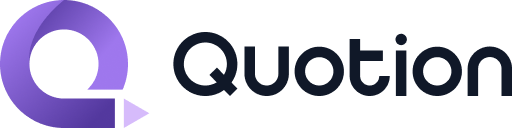How To
Embed YouTube or Any iframe
Quotion supports Markdown, allowing you to embed content from popular services directly into your posts using iframe code.
Embedding YouTube Videos
- Find the video on YouTube, click 'Share', then 'Embed', and copy the
iframecode. - Paste the code into your note
Example:
<iframe
width="560"
height="315"
src="https://www.youtube.com/embed/Qw1OSKGVeIQ?si=WvXs-YTySSnbUVgI"
title="YouTube video player"
frameborder="0"
allow="accelerometer; autoplay; clipboard-write; encrypted-media; gyroscope; picture-in-picture; web-share"
allowfullscreen
></iframe>Result:
Embedding Spotify Tracks
- Find the track on Spotify, click the three dots (...) for options, select 'Share', then 'Embed track', and copy the
iframecode. - Copy the provided code
- Paste it into your note
Example:
<iframe
style="border-radius:12px"
src="https://open.spotify.com/embed/track/7MXVkk9YMctZqd1Srtv4MB?utm_source=generator"
width="100%"
height="352"
frameborder="0"
allowfullscreen=""
allow="autoplay; clipboard-write; encrypted-media; fullscreen; picture-in-picture"
loading="lazy"
></iframe>Result:
Tips for Embedding
- Adjust dimensions: Modify
widthandheightattributes to fit your layout - Responsive design: Use percentage values for width to ensure responsiveness
- Loading optimization: Add
loading="lazy"for better performance
Troubleshooting
If the embed doesn't appear:
- Check your internet connection
- Ensure the embed code is correctly pasted
- Verify that the source (YouTube, Spotify) is accessible in your region
For more information on Markdown features, see our Markdown Guide.
How is this guide?